Solving a task
UI Overview
On the front page, you can see a list of tasks available for submission. They are ordered by a level of difficulty, so we recommend starting with the first ones and subsequently moving to more difficult tasks.
Let us use the first task as an example of the user interface.
Task description
On the left of the page, you can see the task description. Here you can see the task name, description, and the input and output format.
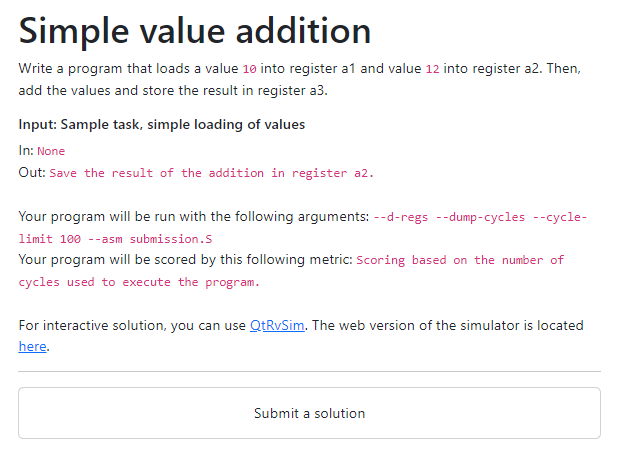
Results
In the middle of the page, there is a section for the results of your submissions. The score is determined by the runtime of the program in cycles.

Leaderboard
Here you can see the run times of other users that have submitted the task. You can see your best solution in green and your last in yellow.
Your username is displayed in the brackets, your display name is displayed in displayed in front of it. If you click on the eye icon, you can see your submission source code.
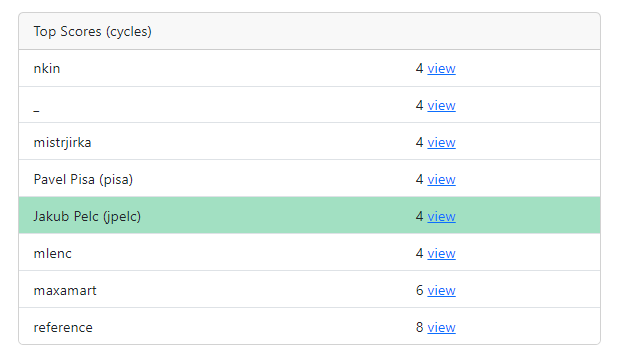
Writing a solution to the task
The first task asks us to write a program, that loads a value 10 into register a1, and load a value 12 into a2. It then should add the values and store the result in a3.
One of the possible solutions to this task can for example be:
.globl _start
_start:
li a1,10
li a2,12
add a3, a1, a2
ebreakSubmitting a solution
Click on the Submit a solution button, this page will open:
Write your solution in the integrated editor, and submit it. You can view the starting template for the task by clicking on the Reset button.
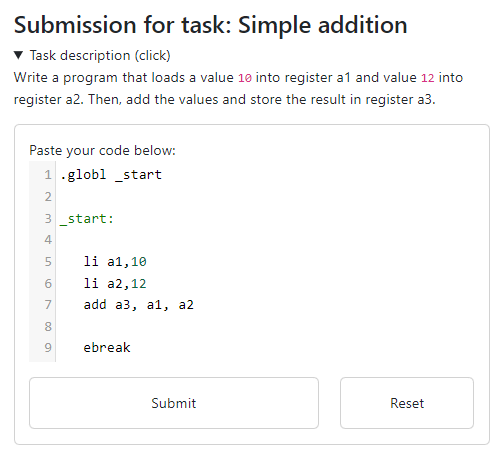
You will see that the solution is being evaluated:
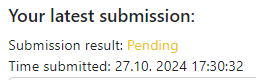
And after a while you can see the page reload and the loaderboard update:
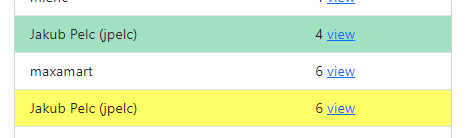
If you do not see an Accepted status, check some other possible errors here.